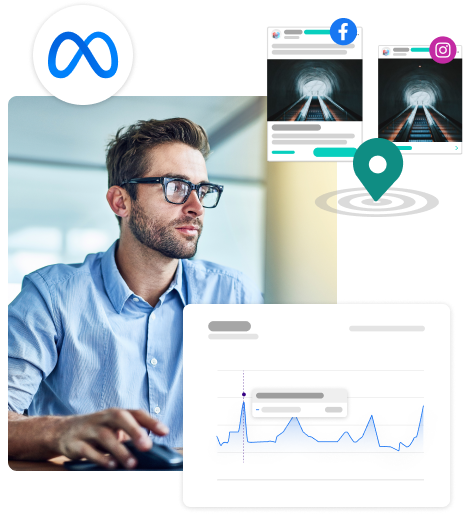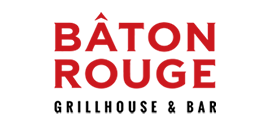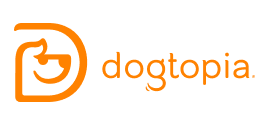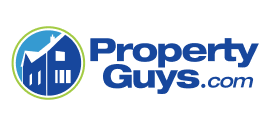Why You Need the Social Brand Amplifier
Meta’s posting, reporting and community management tools don’t meet the needs of franchise companies. As a franchise organization, you need to be able to create content, view statistics, and respond to customer comments across dozens, hundreds or thousands of pages. There are other posting tools out there, but none that have been built to specifically serve the needs of franchise companies.

Programmatic content localization
Create social media posts that are shared across your network:
- Powerful automation tools enable you to programmatically localize posts across your franchise network to include the location name, city, address, or any other custom information.
- Group your local pages in any way you like to segment and target your audience, including by store geography, size, client type, frequency of posting, language or other factors.
- Target your audience through geographic and demographic factors including age, gender, language, city, and other characteristics.

AI content creation
Use powerful AI tools to take your social posts to the next level:
- Create content variety across your franchise locations.
- Generate post ideas specific to your company and industry.
- Change the tone of your post at the click of a button.
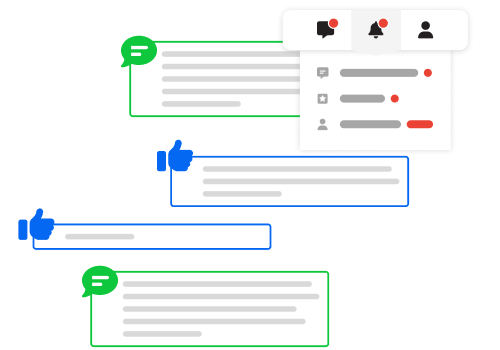
Actively manage your social brand
Stay on top of what customers are saying:
- Review customer comments, reviews and messages from all locations throughout your Meta network.
- Access and respond to customer comments and questions from your desktop, tablet or mobile phone.
- Create custom alerts to stay on top of negative comments and other critical activities.

Network-wide analytics
Learn more about your customers than ever before:
- The reporting dashboard is accessible to you 24/7 across desktop, tablet and smartphone.
- Analyze and compare information across different geographies, dates, and other parameters.
- Segment and understand your audience based on age, language, gender and location.

Franchise companies who use the Social Brand Amplifier typically see a 200% - 500% increase in post engagement.